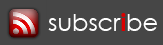Ubuntu Setup Script
With the recent release of Ubuntu 10.04 LTS (Lucid Lynx), I found the need to help my transition to the new version of Linux that I currently use at home (desktop and netbook). I have become quite comfortable at making certain transitional changes upon upgrading, but why do I need to spend the time to fix a manual step that I can automate?
The script was initially created to make two changes:
- The location bar in the file explorer is defaulted to graphic based, instead of my personal comfort of text based
- Ubuntu 10.04’s movement of the minimize, maximize, and close buttons to the left of the window as opposed to the right
The script, found here (right click, save as), simply runs two simple commands within a terminal. However, why type these commands (each on a single line) in when you can just run the script? Like I said, I’m lazy.
gconftool-2 --set "/apps/metacity/general/button_layout" --type string "menu:minimize,maximize,close"
gconftool-2 --set "/apps/nautilus/preferences/always_use_location_entry" --type bool "True"
Hopefully I will update the script later to include a few of the following features:
- Import a synaptic package list of applications and install them
- Modify the splash screen background image
- Copy a backed up Home folder
- Create separate script to be run before moving to the latest version of Ubuntu to backup the installed applications, bookmarks, and home folders
If anyone wants to help out or have suggestions, let me know.
I’ll try to give a full review of Ubuntu once I spend more time with the OS, but as of right now, its AMAZING. Purple suits me much more than the old brown did.
Posted under Linux | Tagged as file explorer, ubuntu, window buttons