Dec-12-2008
Gmail Super User Tips

Since Gmail’s inception, Google has continuously moved to enhance its capabilities. This action is becoming even more true with the daily updates from Google Labs that provide mini enhancments that can make one’s daily gmail grind more efficient and boy do I love my life to be more efficient as well as helpful.
Here are a few of my favorite gmail “tricks and treats” that I have found most helpful in controling my influx of emails. I’ll start with the most helpful and move towards the nice to haves.
- Gmail Plus (+) – Gmail Plus is not a new version of gmail that only a certain people currently have access. It is simply my code name for one of gmail’s greatest advantages. Let’s say that your gmail address is john.doe@gmail.com. You are usually required to signup to different sites using an email address. Instead of entering john.doe@gmail.com, enter john.doe+website@gmail.com. Gmail will ignore any value placed after you username and before the “@gmail.com.” You will still receive the emails but it will help you track this particular site’s emails as well as who they might sell your email address to. I have addresses for +walmart, +target, etc. It is a very handy tool when used with item number 2. Some sites may restrict using the “+” in the user name, but it is very rare when this happens.
- Labels – Gmail has labels that are similar to mail folders from other email programs. However, an email can reside in multiple labels. Labels can help you group messages. I try to keep my labels generic in hopes of minimizing the number of labels, but that is not always possible. I have setup a few for specific individuals who email me regularly. In regards to number 1 from above, I’ve setup a “Purchases” label that will house all of my online purchase emails as well as accounts. By tracking emails with the Gmail Plus (+) option I know which emails to assign the “Purchases” label. Another great label is my FWD label in order to capture all email forwards that I am guaranteed to receive. Also, implement Google Labs (Settings / Labs) and select “Right-side Labels” so that you don’t have to scroll down the page every time you want to see updates in your labels. “Custom Label Colors” lab add-on is another helpful addtion if you have too many labels for the basic coloring scheme.
- Filters – Filters exist in all email programs. I use the ones in Gmail to move emails to my labels. Filters can be setup for past emails you have already received or emails that you will recieve in the future. These filters will set labels and the move emails out of the inbox. I’ve never been a fan of a cluttered inbox and filters help clear it. I already know that I will receive emails when I purchase items so I don’t need to see that email every time. Setup a filter to move it out of the inbox, into a filter, but leave it unread so that I know a new email exists. Forwarded emails are nice but often over used. Have those skip your inbox based on the email subject line. Yet again labels can be used if needed. I also don’t need all of the Facebook messages throughout the day either when I’m check my blackberry for gmail. Tonight I even learned that instead of multiple filters that perform the same function I can use one filter and use simple OR/AND commands.
- Mark As Read – I can’t begin to tell you how many times I use this labs add-on. I mean it is just a simple HTML button but it does so much to make the bold font style disappear from my google gmail screen. I instead of clicking on a stupid drop down and selecting “mark as read,” I can now just click the button. One click. Not two. One. It saves me maybe 1 second but it is a great start.
- Forgot The Attachment? – Yet again, I can’t begin to tell you how many times I have written an email describing the attached file and then forgetting to send it with the email. You look like a complete idiot clogging up someone’s inbox sending multiple messages for the same file. Well, Google Labs in Gmail help alleviate that issue. Within Gmail’s Labs, find “Forgotten Attachment Detector.” Based on certain wording in an email, a message prompt will ask you if you forgot to attach an email. Pure brilliance. Now, it isn’t perfect because neither is the English language.
- Themes – Gmail now supports themes. I believe in the future they will let users create their own, but until then we are left with their fantastic designs. I personally use Ninja (3rd row, column 2). It looks great an updates throughout the day depending on my location. I have seen the ninjas share dinner, clean, play instruments, etc. It’s always entertaining to see what they will do next. The ninja stars instead of Google’s default stars are also a nice touch. I’m also a fan of the terminal theme (6th row, column 1), but it is a bit much to stare at all day.
Other power items to come for Gmail? Well if you follow the Gmail Blog any, you already know about several of them. Here are some that have peaked my interest.
- Tasks – I have this currently enabled, but haven’t had enough time to truly play around with it to see if it is worth it. I know it is something I want but not sure if they implemented it correctly for me. Only time will tell.
- Canned Responses – I am quite lazy to some and others I’m efficient. Setting up automated responses could work well if I create/design them well.
- SMS Google Talk – Google already has my phone number for Calendar updates. Why not let people send me text messages as well? Of course, I don’t have an unlimited plan so I’d probably choose to block these if they got out of hand.
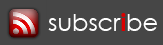
Comments
December 13th, 2008 at 12:08 pm
Thanks for some for the new tips.
December 13th, 2008 at 3:33 pm
Um … yeah.
Add A Comment